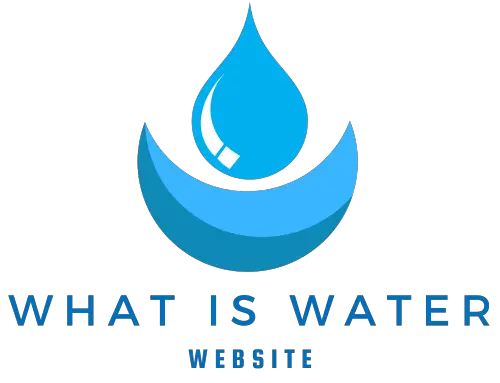If you have a Mac computer, it’s important to know how to tell if it has water damage. Water damage can cause serious problems with your device, and can even render it unusable if not taken care of quickly. Fortunately, there are several signs you can look for to determine if your Mac has suffered water damage. In this article, we’ll discuss the various ways you can tell if your Mac has been damaged by water and what steps you should take to fix the issue if needed.To check if your Mac has water damage, start by inspecting the exterior for any visible signs of moisture or corrosion. Look for discoloration on the Mac’s surface, as well as any water droplets or residue. Then, open up your Mac and check the interior components for signs of corrosion and moisture. If you notice any discoloration or residue on the internal components, it’s likely that your Mac has water damage. If you don’t see any visible signs of water damage, you can also use a multimeter to measure the resistance of each component and detect any short circuits caused by moisture.
Signs of Water Damage on a Mac
Water damage is a serious issue when it comes to Mac computers. Water can seep in and cause corrosion, rust, and other damage to the inside of the laptop. It is important to be aware of the signs of water damage so that you can take steps to prevent further damage from occurring. Here are some signs that indicate water damage on your Mac computer:
The first sign of water damage is visible corrosion or rust on the outside of the laptop. This may include discoloration or spots on the metal casing, as well as bubbling or cracking around ports or connections. If you notice any visible signs of corrosion or rust, it is important to take action right away to prevent further damage.
Another sign of water damage is if your Mac suddenly stops working after being exposed to liquid. If you have spilled liquid on your Mac or it has been exposed to water in any way, this could be an indication that there is moisture inside the laptop causing it to malfunction. In this case, it is important to turn off your device immediately and take it for repairs.
You may also notice strange noises coming from your Mac if there has been water exposure. If you hear loud buzzing noises coming from inside your laptop, this could be an indication that moisture has caused corrosion and electrical problems within the computer.
Finally, if you open up your Mac and see liquid inside its casing, this is a sure sign that there has been water exposure. If you see any liquid inside the laptop, make sure you turn off your device immediately and take it for repairs as soon as possible.
What to Look for When Inspecting a Mac for Water Damage
Water damage on a Mac can be devastating, but it’s not always easy to tell if it has been damaged by water. When inspecting a Mac for water damage, there are several signs to look for. The most obvious sign is visible corrosion or discoloration on the device itself. This could appear as rusting or yellowing of the metal casing, or discoloration of the plastic parts. Another sign is any physical damage that may have occurred from liquid exposure. This can include damage to the ports, buttons and connectors.
It’s also important to check for any water-related issues that may be happening inside the device. Check for any signs of leaking or condensation inside the device. Signs of corrosion around ports or chips can also indicate water damage. If you notice any odd behavior from your Mac, such as strange sounds or errors when starting up, this may also be an indication of water damage.
If you suspect that your Mac has been exposed to liquid and is experiencing any of these symptoms, it’s important to take action immediately. Take your device to a repair shop as soon as possible in order to prevent further damage from occurring. A professional technician should be able to identify and fix any issues related to water damage on a Mac quickly and efficiently.
Checking for Visible Signs of Corrosion
It is important to regularly check for visible signs of corrosion on the surface of any metal objects. Corrosion can weaken the structure of a metal object and lead to its eventual failure, so it is important to identify and address any issues as soon as possible.
Visible signs of corrosion include discoloration, pitting, cracking, or other surface changes. If a metal object has been exposed to moisture or chemicals, these signs may be more prominent. Additionally, corrosion can form in areas that are difficult to see such as under insulation or behind walls.
In order to properly assess corrosion levels, it is important to use specialized testing equipment such as pH meters or galvanic probes. These tools can measure the electrical potential difference between two points on a metal surface and indicate the presence of galvanic corrosion. Additionally, they can be used to assess the extent of damage caused by existing corrosion and help determine if further action must be taken.
The most effective way to prevent corrosion is through proper maintenance and protection from environmental factors such as moisture or chemicals. Metal surfaces should be regularly cleaned with an appropriate cleaning solution and sealed with a protective coating when necessary. Additionally, proper storage techniques should be employed in order to reduce exposure to potentially corrosive elements.
By taking these proactive steps, it is possible to minimize the risk of corrosion and ensure that metal objects remain safe and structurally sound for years to come.
Checking the Keyboard and Trackpad for Water Damage
If you suspect your laptop may have been exposed to water, it is important to check the keyboard and trackpad for signs of damage. Water can cause serious damage to electronics, so it is important to take the necessary steps as soon as possible to minimize any damage. Checking for water damage on these components can be done by gently inspecting each key and the trackpad for any discoloration, sticky substances, or other signs of water damage. If you find any signs of water damage, it’s important to take appropriate action right away.
The first thing you should do is power off your laptop and unplug the power cord. Once you have done this, carefully remove each key from the keyboard and inspect them individually. Look for signs of discoloration or corrosion on the keys or inside the keyboard itself. If there are any signs of water damage, clean off any liquid residue with a soft cloth and allow them to dry completely before replacing them in the keyboard.
Next, inspect the trackpad for any signs of water damage. Look for discoloration or corrosion around the edges of the touchpad or near any buttons or switches connected to it. If there are any signs of water damage here as well, clean off any liquid residue with a soft cloth and allow them to dry completely before replacing them in their original positions.
Finally, if you find that there is significant water damage present on either your keyboard or trackpad, it is important to replace these components as soon as possible in order to avoid further complications. While this may seem like a daunting task, many laptop manufacturers offer replacement keyboards and trackpads that are easy to install yourself. Replacing these components can help prevent further problems down the line due to exposure to moisture and liquid residue.
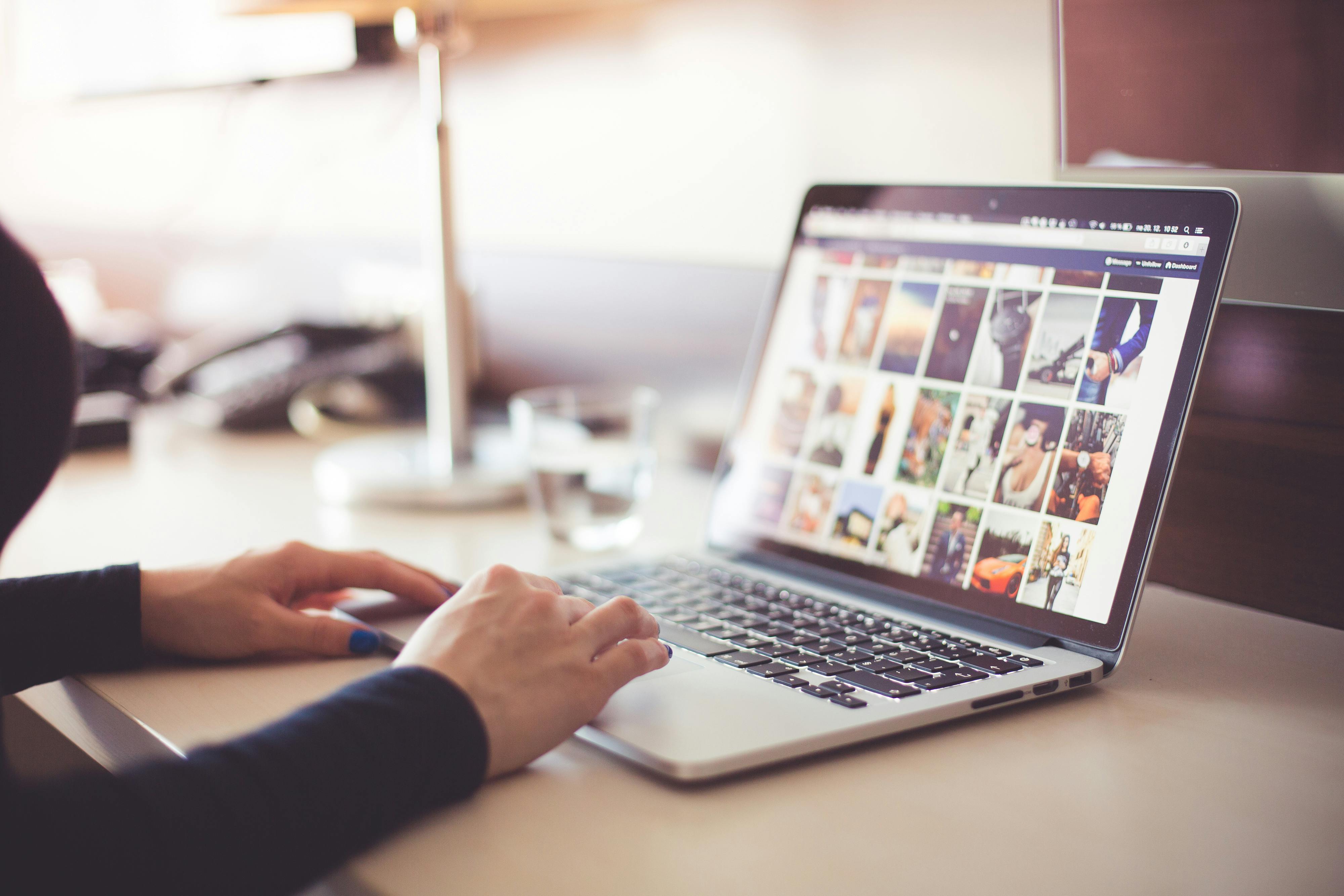
Checking the Battery for Rust and Corrosion
It is important to check your car battery for rust and corrosion regularly. Rust can cause the battery to fail and corrosion can reduce the life of the battery. To inspect your car battery, you will need a few simple tools such as a rag, baking soda, and a wire brush. Begin by cleaning off any dirt or debris from the battery terminals with a rag. Then, use baking soda and water to create a paste which you can apply on the terminals. This will help to remove any rust or corrosion that may be present. Finally, use a wire brush to scrub away any remaining rust or corrosion from the terminals. Once finished, wipe off any excess paste with a clean rag and reattach the terminal clamps securely. This is an important part of regular vehicle maintenance which should be done at least once per year to help keep your car in good condition.
If you notice excessive rust or corrosion on your car battery, it is best to replace it as soon as possible before it fails completely. Replacing your car battery can be costly so it is important to inspect it regularly in order to prevent any further damage or failure.
Checking the Ports and Connectors for Rust, Corrosion, and Debris
The ports and connectors are an important part of any electronic device. It is essential to check these components for rust, corrosion, and debris which can lead to malfunctioning of the device. Rust is a common problem that occurs when metal comes in contact with moisture. Corrosion is a process in which metals react with their environment and deteriorate over time. Debris can accumulate over time due to dust particles or other contaminants getting stuck in the ports or connectors.
It is important to regularly inspect the ports and connectors for signs of rust, corrosion, or debris build-up. Rust can be identified by its reddish-brown color. Corrosion will appear as white patches on the surface of the metal. Debris usually appears as dirt or grime build up around the ports or connectors.
In order to prevent any further damage, it is important to clean out these components regularly using a soft cloth or brush. Cleaning solutions such as isopropyl alcohol can also be used but should be done carefully as some cleaning solutions may damage the material of the connectors. Any rust or corrosion that has already occurred should be treated immediately with a rust remover or corrosion inhibitor to prevent further deterioration of the part.
Checking for rust, corrosion, and debris on ports and connectors should become part of routine maintenance for any electronic device in order to ensure that it functions correctly and efficiently. Taking care of these components will help extend their life span and reduce the chances of malfunctioning due to contamination from outside sources.
Inspecting the Internal Components for Signs of Water Damage
When inspecting a device for water damage, it is important to check the internal components. Water can seep into the device and cause corrosion and other damage. This can cause electrical shorts and malfunctions that can be difficult to diagnose.
The first step in inspecting a device for water damage is to remove any covers or protective casing. This will allow access to the internal components of the device. Once the covers are removed, look closely at all of the components for signs of corrosion, discoloration, or other physical damage. Pay special attention to areas where water could have collected such as crevices or tight areas. If any signs of water damage are present, it is important to take further action as soon as possible.
It is also important to check for any signs of moisture inside the device itself. This can be done by using a moisture meter or by feeling along the internal components with your fingers. If any moisture is present, it may be necessary to take further action such as disassembling and cleaning the device with alcohol or other cleaning products designed for electronics.
Inspecting a device for water damage can help identify potential problems before they become serious issues. By taking time to inspect all of the internal components and looking closely for signs of water damage, technicians can prevent more costly repairs in the future.

Conclusion
The best way to tell if your Mac has water damage is to inspect its internal components. It is important to look for signs of corrosion or discoloration, as they can be indicative of water damage. Additionally, if the device powers on, but it does not display a picture or emits strange sounds, water damage may be present. If you suspect that your Mac has experienced water damage, it is best to take it to an authorized repair center for a thorough inspection and necessary repairs.
Water damage can cause long-term problems for a Mac if left unchecked. Therefore, it is important to be aware of the signs of water damage and take the appropriate steps to address the issue as soon as possible.